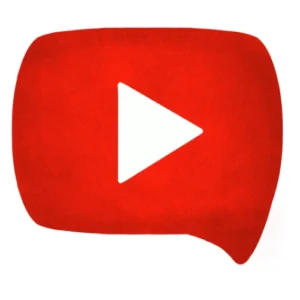
User Ratings:
Record directly in your browser without downloading any app.
Capture both your screen and microphone or system sound.
Add your face cam to your recording for tutorials or reactions.
Choose resolution, frame rate, and audio inputs to match your needs.
The Screen Recorder is a powerful and easy-to-use web-based recording tool that allows you to capture your screen, system audio, microphone input, and even your webcam overlay — all without installing any software. It’s perfect for recording tutorials, presentations, gameplay, or online classes directly from your browser.
With adjustable quality (480p to 1080p), frame rate options, and integrated audio controls, this tool offers flexibility and performance suitable for both professionals and casual users.
1. Set Preferences:
Choose whether to record microphone or system audio.
Enable the Camera Overlay if you want to show yourself on screen.
Adjust quality (480p, 720p, or 1080p) and frame rate (15–30 FPS).
2. Start Recording:
Click 
Choose your screen or application window.
Your recording begins immediately after sharing.
3. Pause or Stop Anytime:
Use Pause (

4. Preview & Save:
Watch your recording in the preview section.
Click 
5. Manage Recordings:
View recent recordings under “Previous Recordings.”
Download or delete older videos anytime.
No, the tool runs entirely in your browser — no installation required.
No, all recordings stay on your device and are not uploaded anywhere.
Yes! Enable the “Camera Overlay” option before starting the recording.
The recordings are saved as .webm or .mp4 files, depending on your browser’s support.
Yes, just enable “System Audio” before starting. (Some browsers may require permission.)
ADVERTISEMENT